Time for Action
Installation
The installation consist of downloading the Wowchemy Starter Academic template:
git clone https://github.com/wowchemy/starter-academic.git website
Once the Wowchemy template is installed, it suffices to run Hugo in server mode:
cd website
hugo server
This will launch a local web server. In your favorite browser (firefox, chrome, edge, …) go to http://localhost:1313: you should get a website talking about the Wowchemy theme, something like the image below (probably different due to some updates):
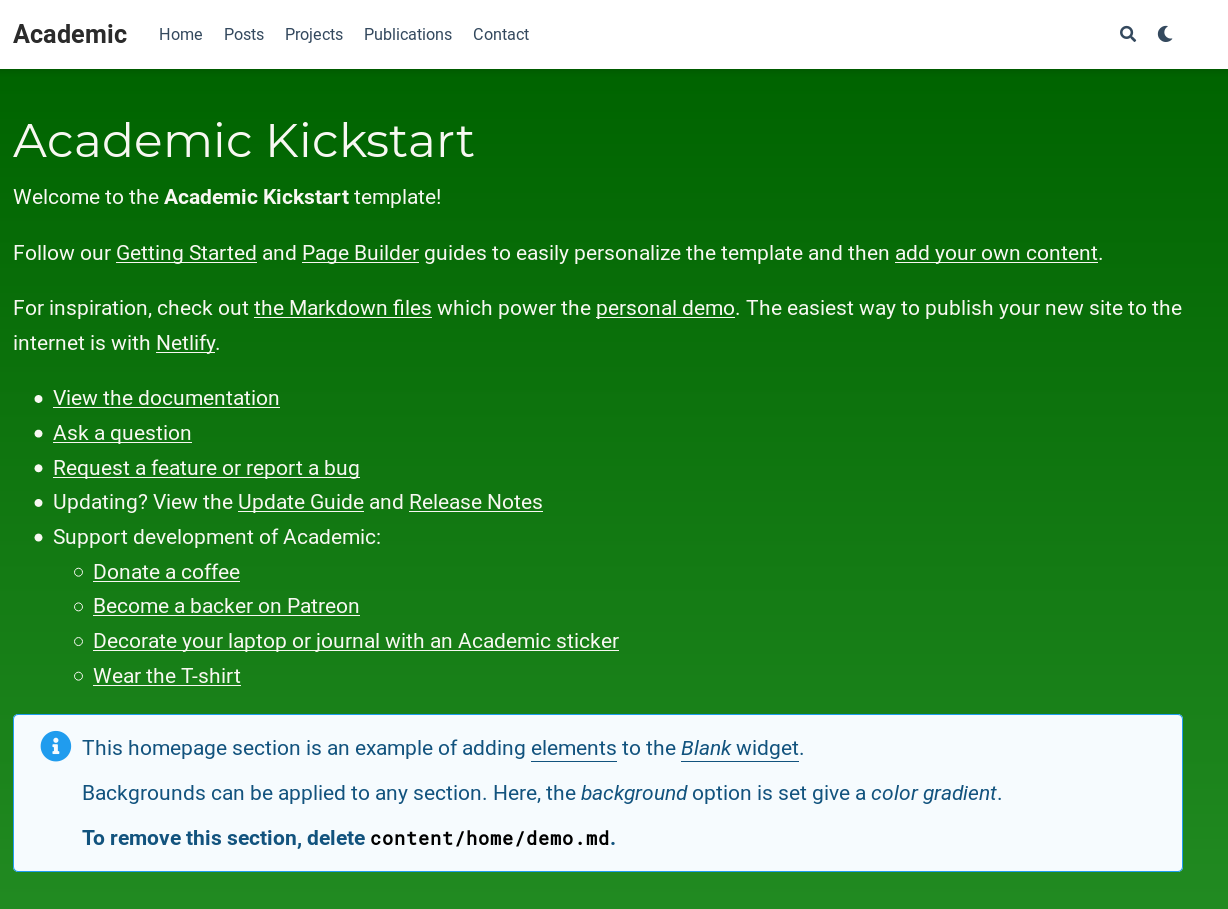
Unlike, the traditional ((Lua)La)TeX command, Hugo is monitoring the source files and is updating the content seen in your browser almost in real time. To close the local webserver, type Ctrl+C in the terminal where Hugo is running.
Customization
Now you definitely want to customize our website! Prior to that, let us just have a few words about the folders composing your repository:
config/_default/: Starts here: open the configuration files there and changes the meta-data as you wantcontent/: This is where the content of your website is stored, in the form of markdown filescontent/home: Homepage, every.mdfile (exceptindex) is a widget that you can activate or notcontent/post: Your post messages (blog)content/project: Your projectscontent/publication: Your scientific paperscontent/talk: Your talks
static/: Local files (image, …) that will be available online
The /exampleSite folder is great to get up-to-date examples.
You should now go to the documentation of the Wowchemy theme to get a nice and customized webpage.
Hugo: tips & tricks
Base URL
In config/_default/config.toml, there is a line for the baseurl option:
baseurl = "/"
There you must provide the base url of your website. For example, if your website is hosted at https://my-lab.fr/users/~me/ then you should copy paste that URL into baseurl:
baseurl = "https://my-lab.fr/users/~me/"
This helps hugo to search for the file in the right place, especially the .css file (design)!
Structure
Basically, the structure of your content/ folder will be kept in your future website:
You can hence add custom folders and files in your content folder (you are not restricted by the theme!).
A good idea though, is to keep the page bundle system: one folder per “page”. For example, if you want to add a page, say website.com/legal, declaring the Legal Notice of your website, you can create a folder and file at content/legal/index.md.
Remove Netlify CMS
As you most probably will not use Netlify CMS, you can remove the directory content/admin/ and delete the following line in config/_default/config.yaml:
- path: github.com/wowchemy/wowchemy-hugo-modules/wowchemy-cms/v5